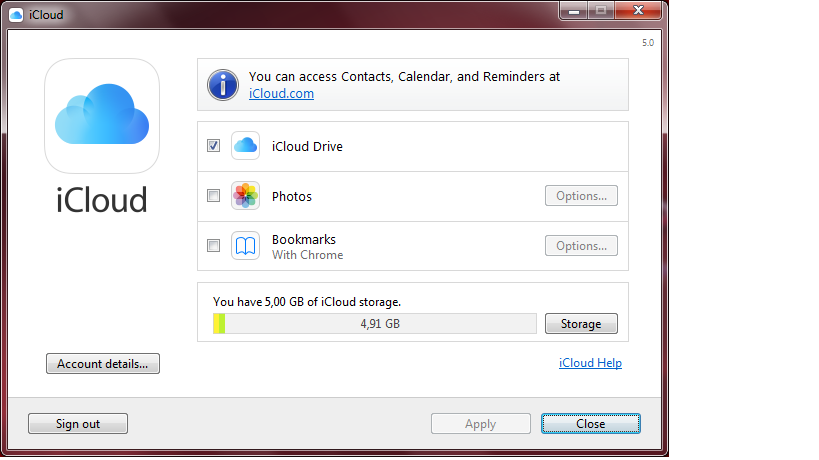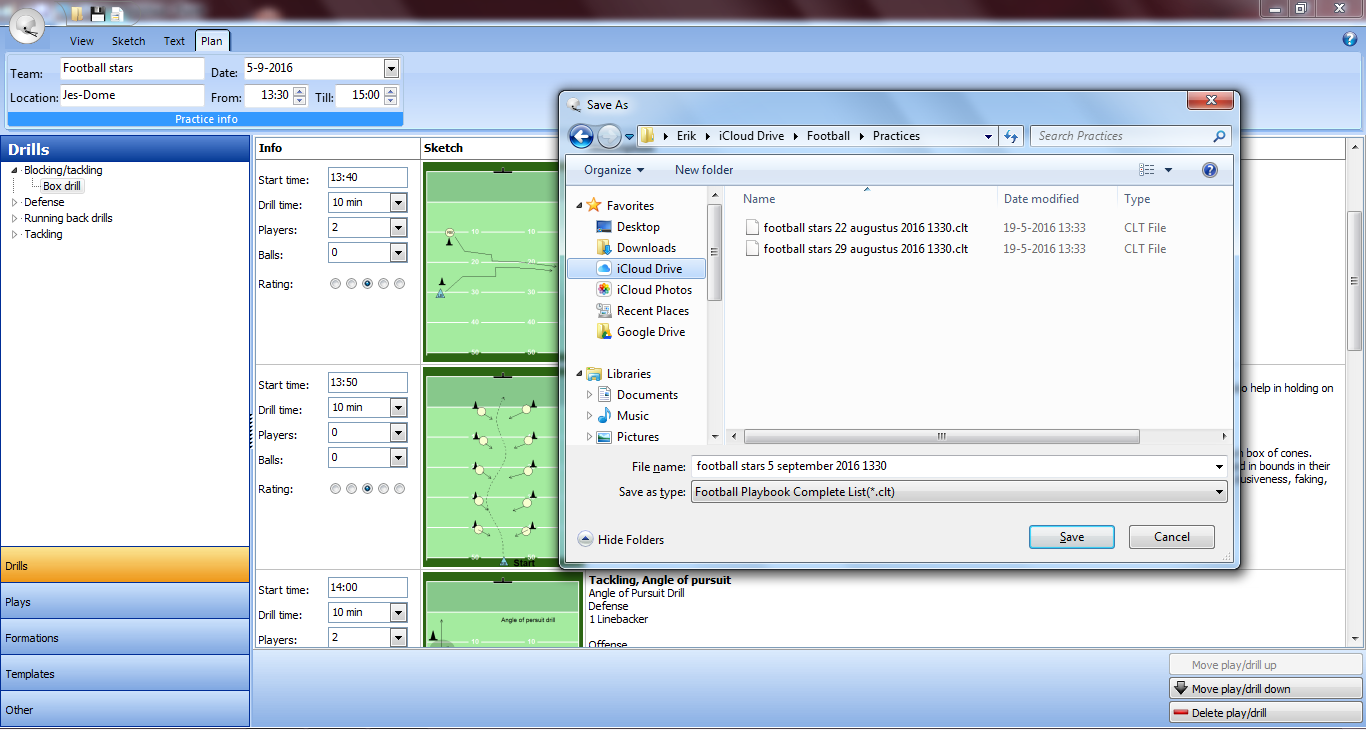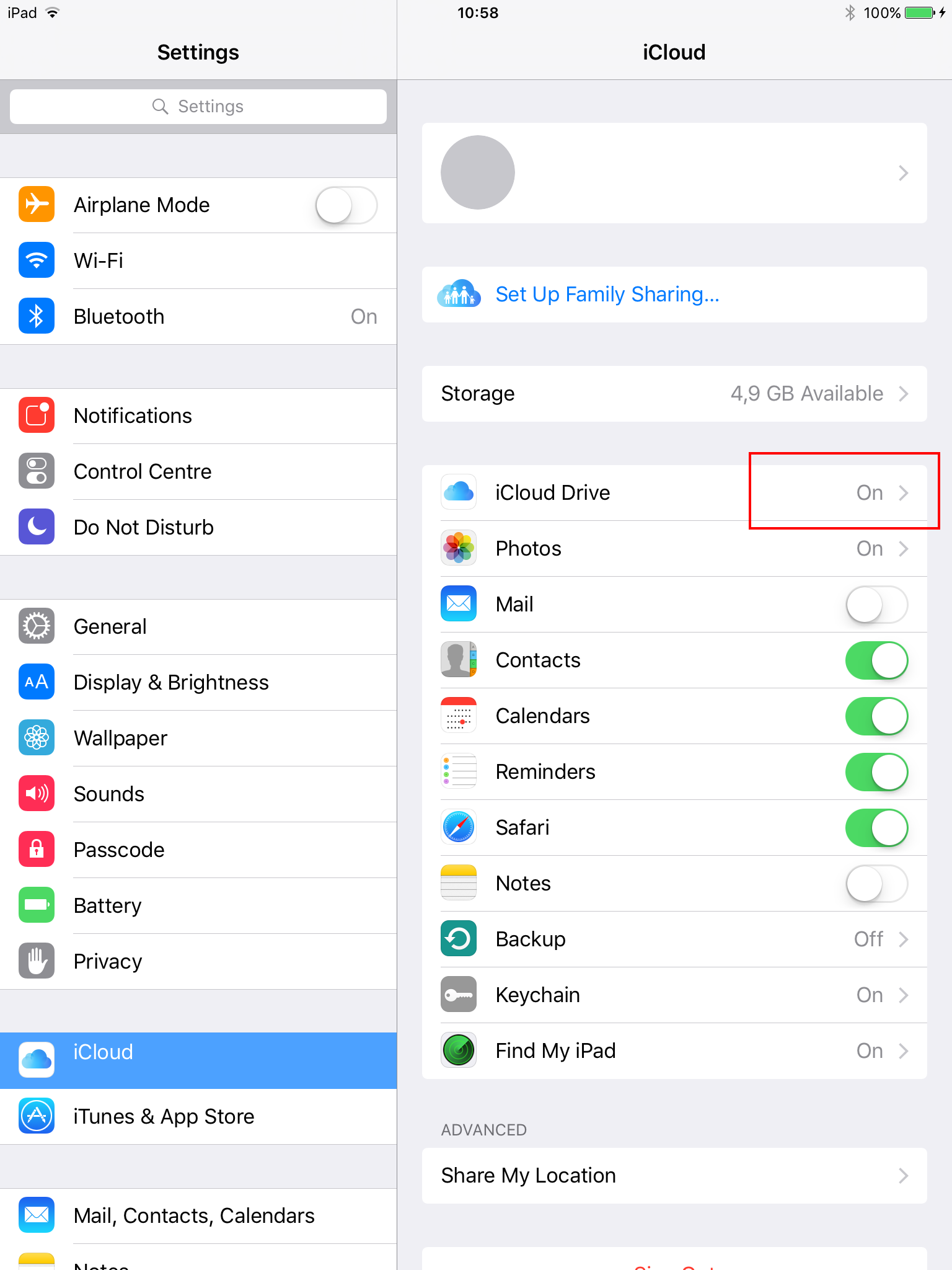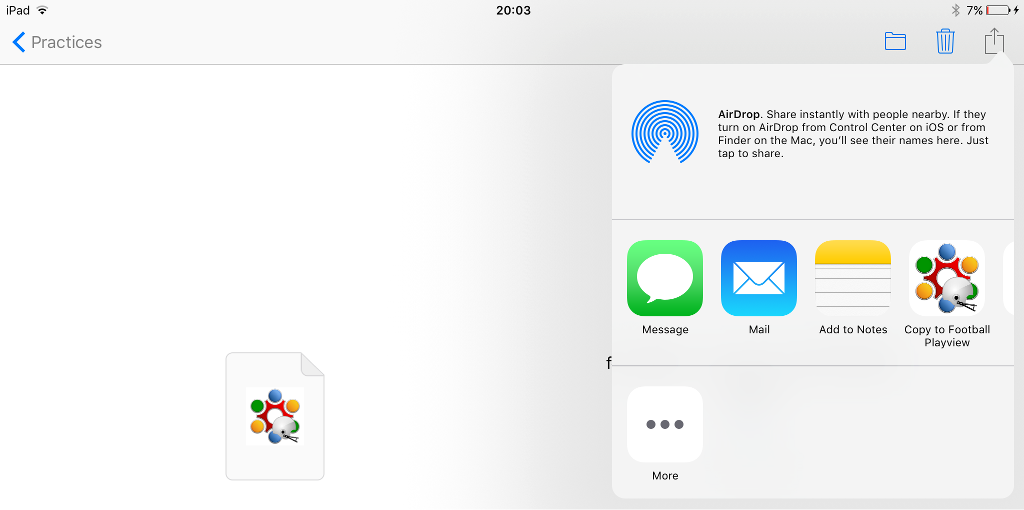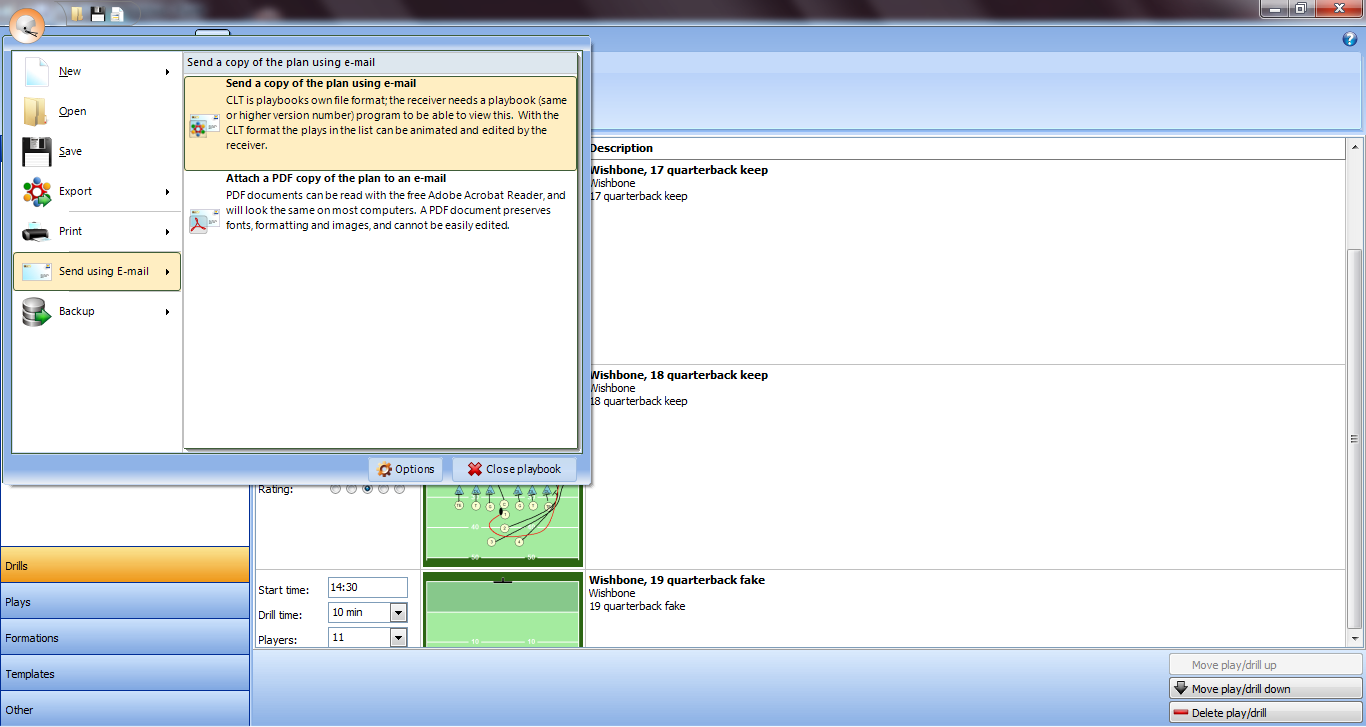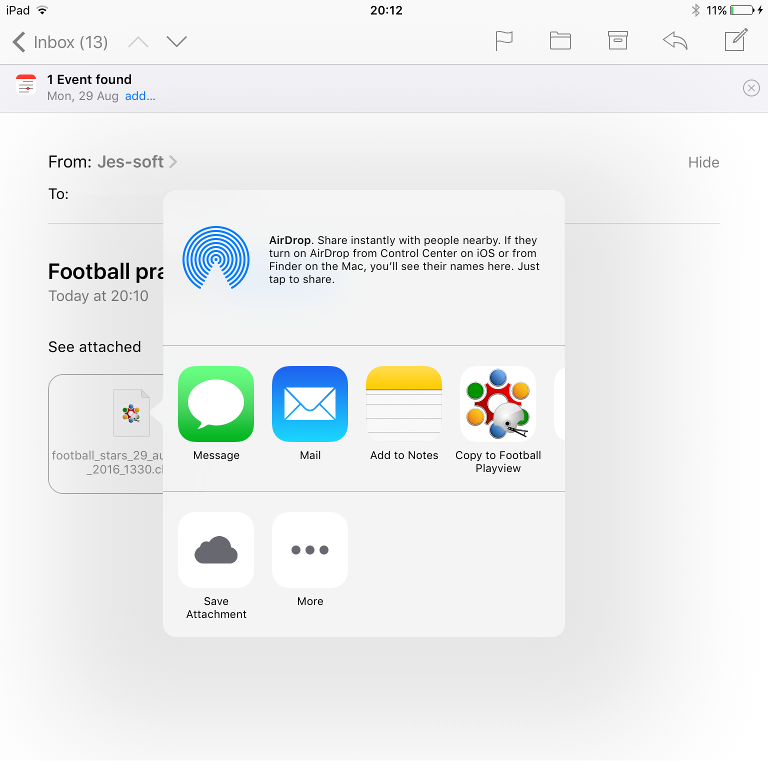How do I import football plays and practice plans into Football Playview on an iPhone or iPad?
Either
save a play or practice plan on your iCloud Drive and open from your iCloud Drive on your iPad or iPhone.
or
send a play or practice plan by e-mail to your mail account on your iPad or iPhone and copy from your mail app
Save to iCloud Drive
First you have to
download and install
iCloud for Windows.
After the installation check that iCloud Drive activated:
• Go to All programs/All apps - iCloud and open the iCloud app on windows
• Check the iCloud Drive app (iCloud Drive will be visible in File Explorer)
On your computer create a play or practice plan in your Playbook program and choose:
• Save icon
• Select iCloud Drive and press Save
On your iPhone or iPad:
• If your iCloud Drive is not available go to your settings menu and choose iCloud to check if the iCloud Drive is On.
• Open your iCloud Drive
• Tab the practice plan or play to open.
From here you have the following options:
• Copy the play or practice plan to Football Playview
•
Or use AirDrop to distribute the practice plan or play to other iPhone or iPad users that have the Football Playview app installed
Sent by e-mail
On your computer create a play or practice plan in your Playbook program and choose:
• File
• Send using E-mail
• Send a copy of the plan using E-mail
On your iPhone or iPad:
• Open your mail app
• Open your message containing the practice plan or play
• Tab to open the attachment
From here you have the following options:
• Copy the play or practice plan to Football Playview
•
Or use AirDrop to distribute the practice plan or play to other iPhone or iPad users that have the Football Playview app installed